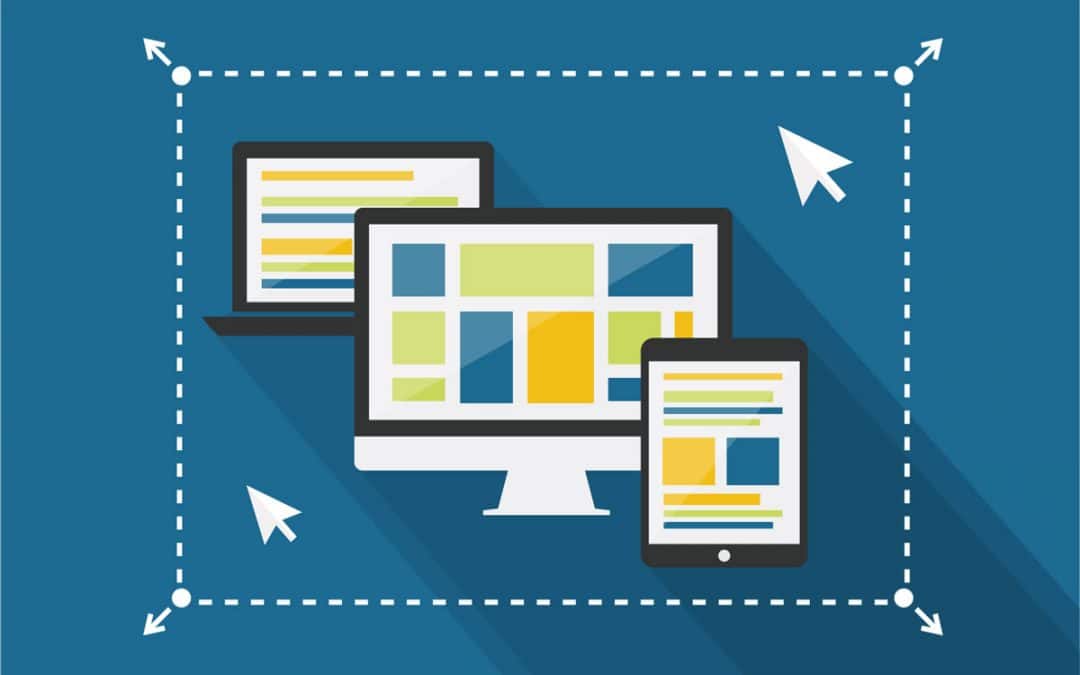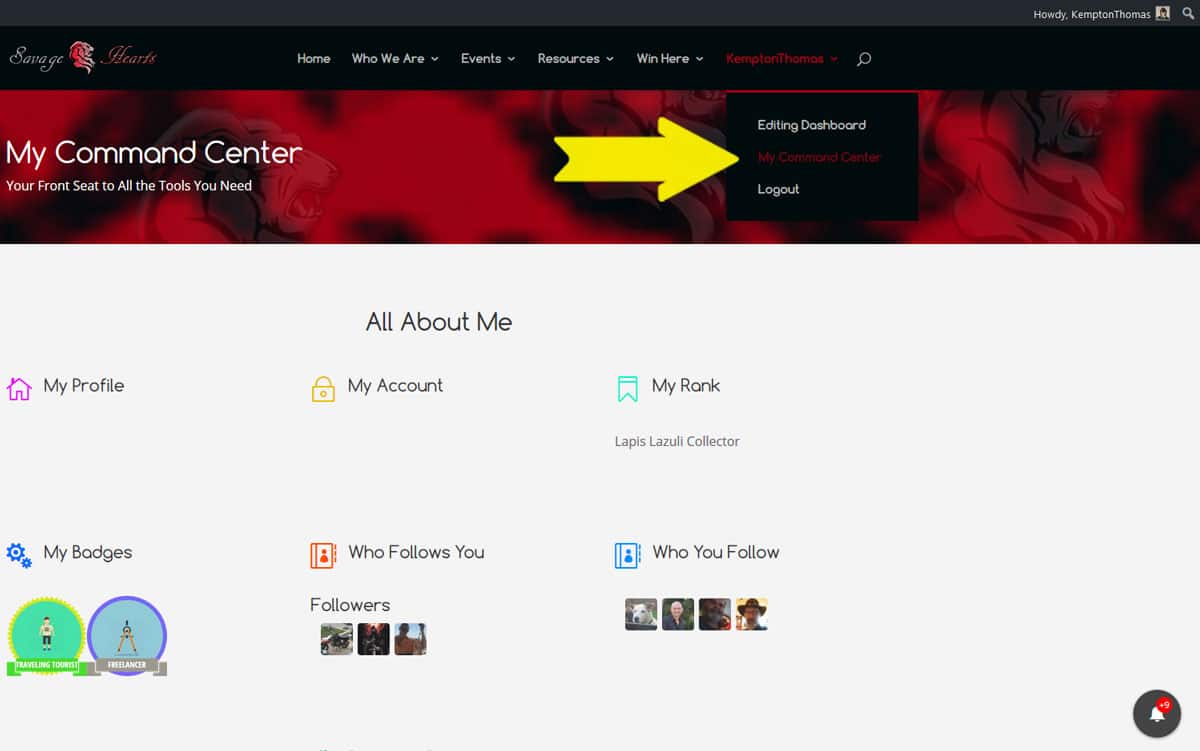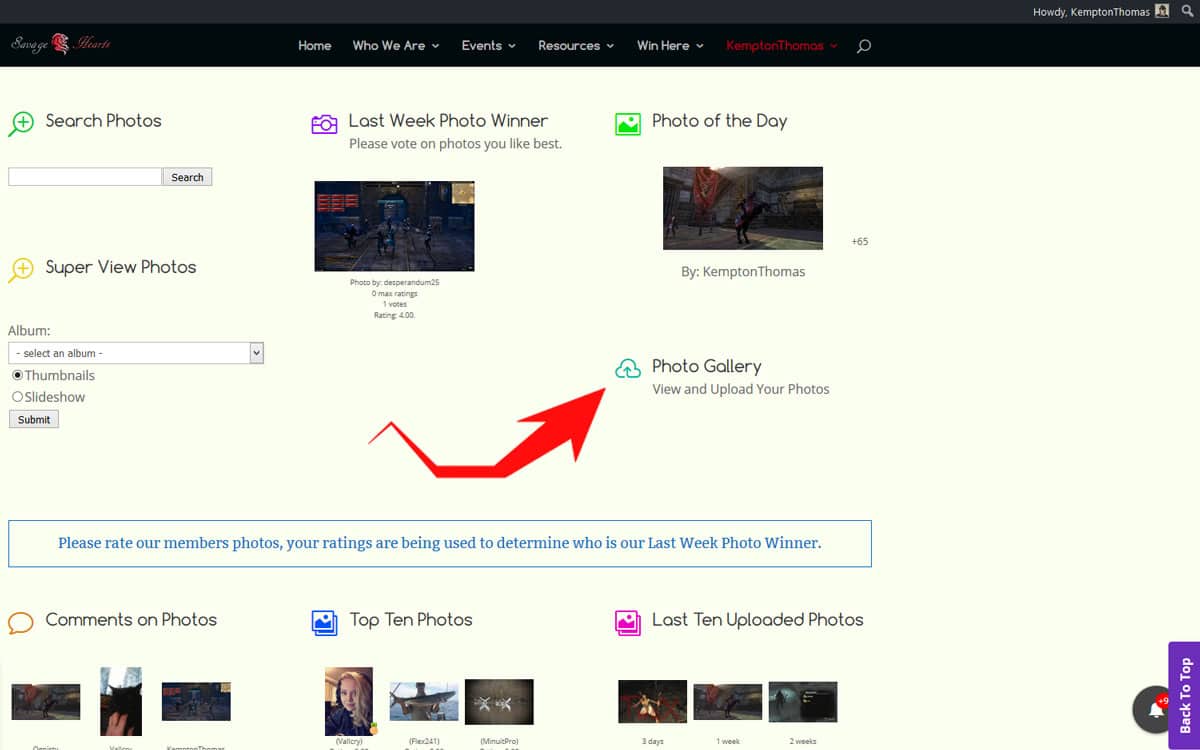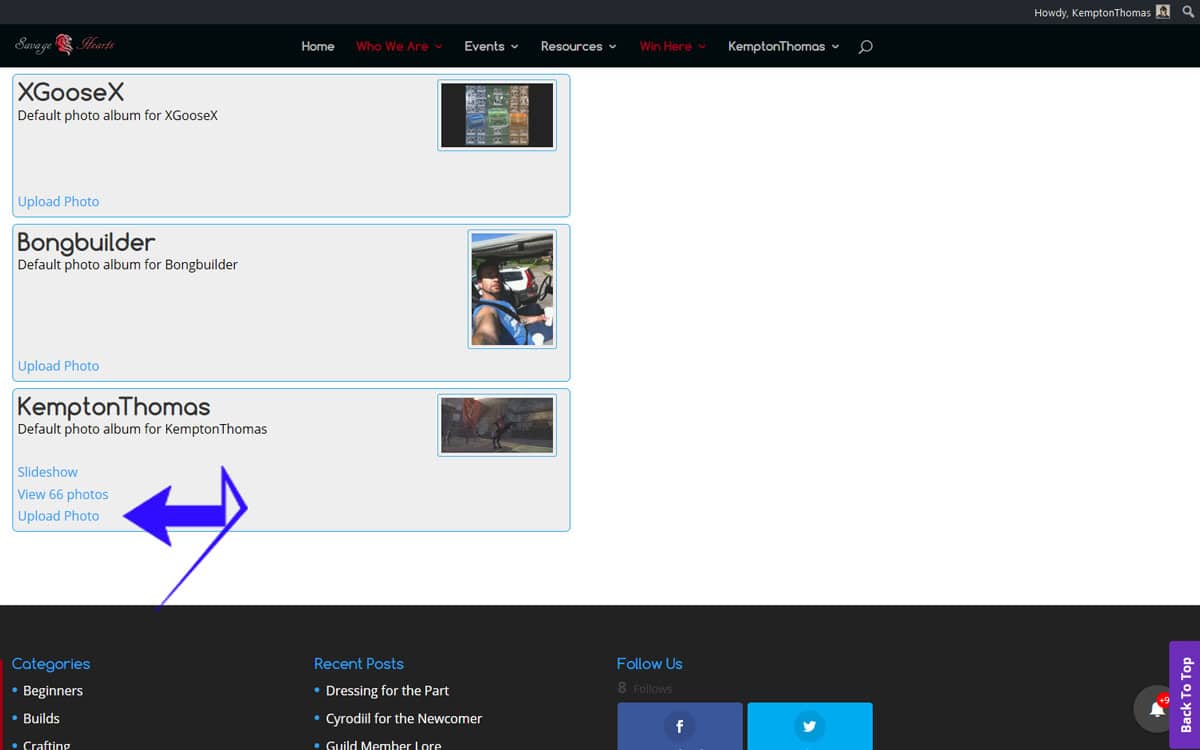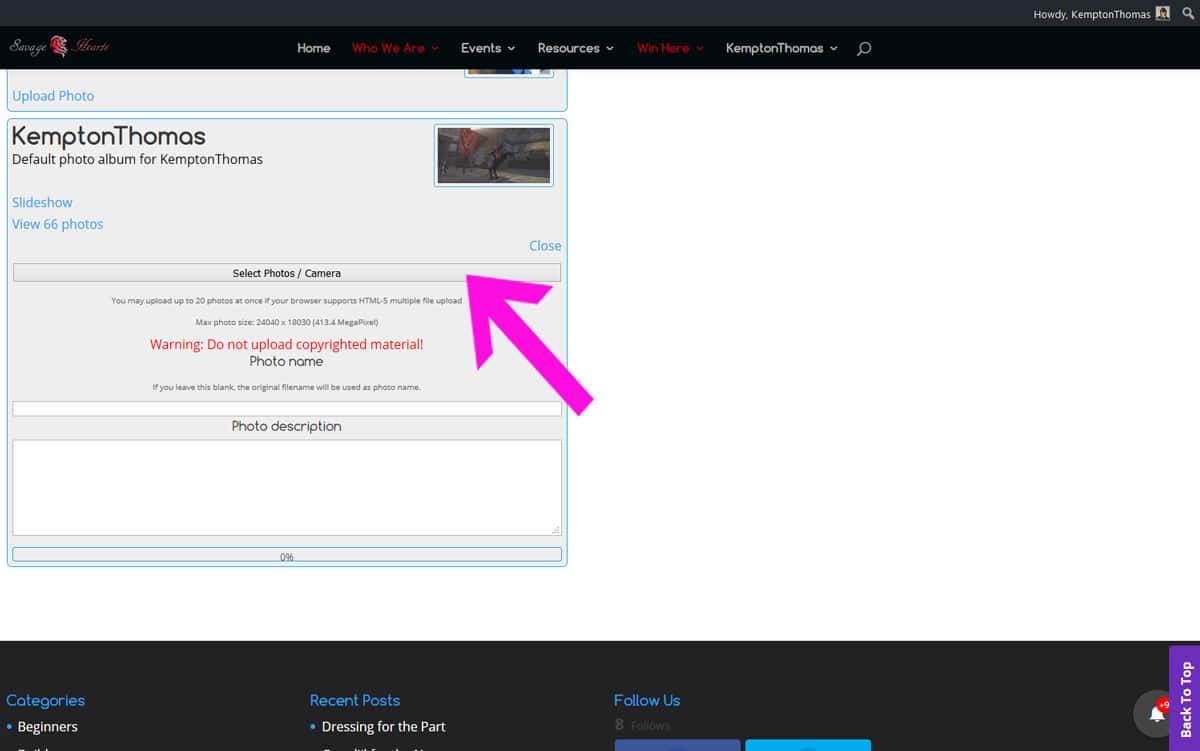Uploading Photographs to Your Photo Gallery
If it is worth recording, it is worth sharing.
If you read my other two articles you would know about taking screen shots, storing screen shots and editing screen shots. The same principles that were discussed also apply to your personal photographs. My moto is, “That if it is worth recording it is worth sharing.” It does not matter whether it is the PvP, PvE, End Game or personal snaps I am sure other players will be interested in seeing what you are getting up to on the game.
Your Online Identity.
By posting photos, you not only receive points, you also develop your online identity. The good news is that it is easy to do and a great way to establish who you are, or who you want to be.
When I was a kid in the boy scouts the motto was, “Be Prepared.” So having a plan can really make the process so much easier.
So here are the steps.
Preparation.
- Decide what photos you want to post to the website. ( If there is a lot, you could put them in a separate folder first, just to save you the trouble of hunting all over your computer to upload them. )
- Make sure they are edited and well presented. ( A picture says a thousand words, so don’t confuse the message with a messy or poorly presented shot.)
- Ensure they are the right format. ( PNG or JPEG are good for this. So you can use the ” Save as” option to change the format if needed and also rename your shots if needed.)
Execution.
Log in to the Savage Hearts Web page and go to,” My Command Center.”as seen in this first picture over here on the right.
Photo Gallery
- Scroll down the page until you hit, “Photo Gallery.” as seen in the second picture on the right.
- It says underneath,” view and upload your photographs.
- Click on the little cloud icon with an arrow in it.
.
Scroll down until you find your name.
- On the left you will find, Upload Photos
- Click this.
- You will get this.
The rest is easy.
- You press this bar and you will be taken to your own computer. You may need to hunt around a bit to find your photos.
- Select the shots you want to upload from your files.
- In the right hand corner you will see the words, “Upload photo.” Press this now.
- A green progress bar will show with the word, “Processing “ and very soon your shots will be done.
Finishing.
- All being well you now have a new photo on your page and you can view all of your photos together or view them as a slide show.
- One other handy thing that you can do is remove any or all your photos, so if things change you are not locked into a permanent photo gallery.
In Conclusion.
I have had a bit of feedback telling me that as sophisticated gamers, we should all be able to just figure this stuff out. However, I was a beginner not that long ago and I am sure that life would have been much easier if someone put themselves in my shoes and figured out what I needed to know. I hope this has been helpful to you. I look forward to seeing your picture on our website too.